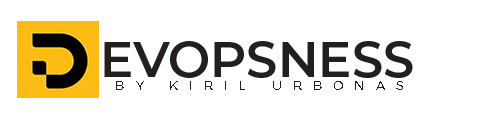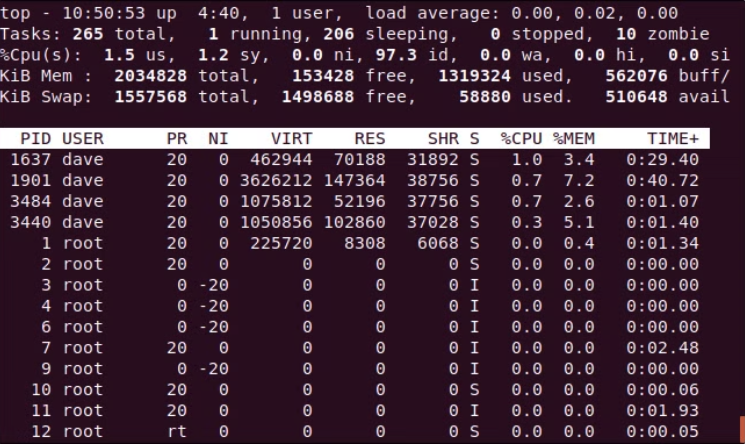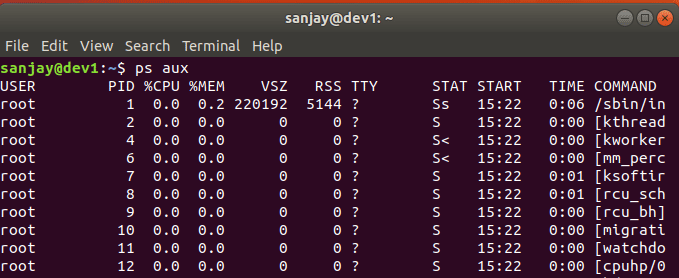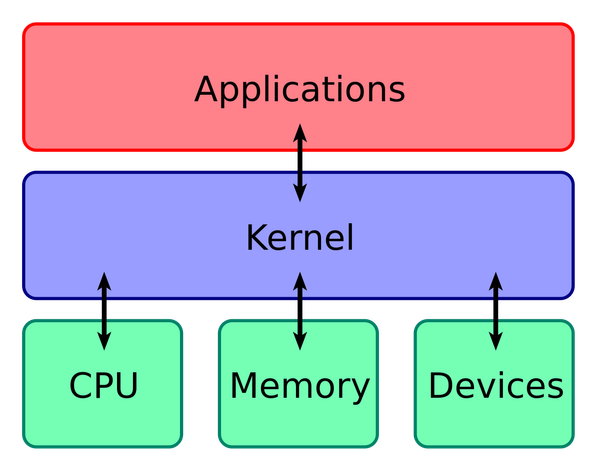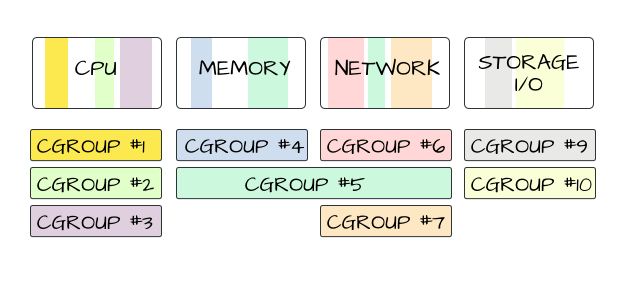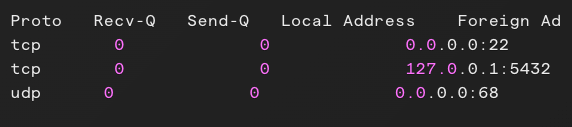When it comes to monitoring system performance in Linux, the top command is one of the most powerful and widely used tools. It provides a real-time overview of system resource usage, including CPU and memory utilization, running processes, and system load. Whether you’re a system administrator or a developer, understanding how to use top effectively can help you diagnose performance issues and optimize system efficiency.
What is the top Command?
The top command is a dynamic process management tool that displays real-time information about system processes. It is included by default in most Linux distributions and provides detailed insights into how system resources are being utilized.
To launch top, simply open a terminal and type:
topThis will display an updating table of active processes, along with system-wide resource usage statistics.
Understanding the top Output
When you run top, you’ll see two main sections:
1. System Summary (Upper Section)
This section provides an overview of system resource usage:
- Uptime & Load Average: Displays how long the system has been running and the system load over the last 1, 5, and 15 minutes.
- Tasks: Shows the total number of processes and their states (running, sleeping, stopped, or zombie).
- CPU Usage: Displays CPU usage breakdown:
us(user processes)sy(system/kernel processes)id(idle time)wa(I/O wait time)
- Memory Usage: Shows RAM and swap usage.
2. Process List (Lower Section)
This section lists running processes with columns such as:
- PID: Process ID
- USER: Owner of the process
- PR & NI: Process priority and nice value
- VIRT, RES, SHR: Memory usage details
- %CPU & %MEM: CPU and memory consumption percentage
- TIME+: Total CPU time consumed
- COMMAND: Name of the running process
Common top Commands and Shortcuts
The top command is interactive, meaning you can use various keyboard shortcuts to modify its behavior:
q– Quittoph– Display help menuM– Sort processes by memory usageP– Sort processes by CPU usageN– Sort processes by process IDk– Kill a process (you’ll need to enter the PID)r– Renice a process (change its priority)1– Show CPU usage per coref– Customize displayed columnsShift + i– Toggle Irix mode (changes CPU usage display format)
**Filtering and Searching in **top
To find specific processes, press o (filter) or / (search) and enter the name of the process you want to monitor.
Example: To monitor a process named apache, press / and type apache.
**Alternatives to **top
While top is a powerful tool, you might find these alternatives useful:
htop– A more user-friendly and interactive version oftopatop– Provides more in-depth system performance metricsglances– Displays a broader range of system statistics in an easy-to-read format
Conclusion
The top command is an essential tool for monitoring Linux system performance. By understanding its output and learning key shortcuts, you can quickly diagnose performance bottlenecks and optimize resource usage. Whether you're troubleshooting a slow system or keeping an eye on resource-intensive processes, top provides the insights you need to keep your Linux system running smoothly.