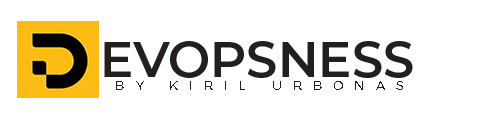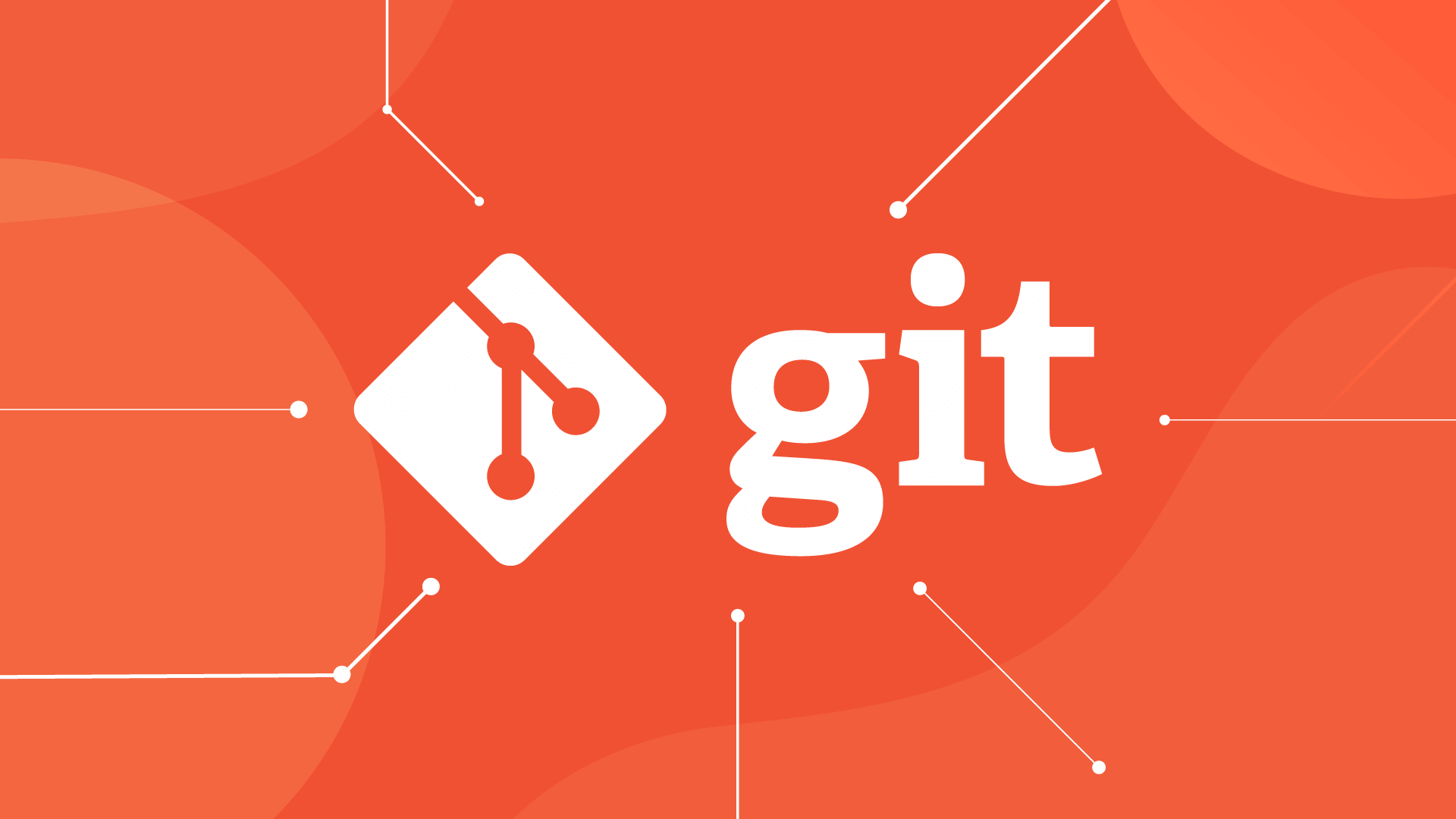In the world of software development, version control is essential for managing and tracking changes in code. One of the most widely used version control systems is Git, an open-source tool created by Linus Torvalds in 2005. Git allows multiple developers to collaborate on projects, track changes, and revert to previous versions of code with ease.
Whether you're a beginner or an experienced developer, Git is an essential skill. In this post, we'll cover the basics of Git and how to get started using it.
What is Git?
Git is a distributed version control system (DVCS) that helps developers manage source code history. Unlike traditional version control systems, Git doesn't rely on a central server. Instead, each developer has a complete copy of the repository (repo) on their local machine. This means you can work offline and commit changes locally before syncing them with a remote repository.
Some key features of Git include:
- Branching and merging: Create separate branches for new features, bug fixes, or experiments, and easily merge them back into the main codebase.
- History tracking: Keep track of every change made to the codebase, with detailed commit logs.
- Collaboration: Work with other developers on the same project, resolving conflicts and reviewing code.
Key Git Concepts
Before diving into Git commands, let's understand a few core concepts:
1. Repository (Repo)
A repository is where Git stores your code and the history of changes. It can be local (on your machine) or remote (on services like GitHub, GitLab, or Bitbucket).
2. Commit
A commit is a snapshot of your project at a specific point in time. Each commit has a unique ID and a message that describes the changes made. This allows you to keep track of your project's history.
3. Branch
Branches allow you to create separate versions of your project. By default, Git creates a main or master branch. You can create new branches to work on specific features or bug fixes without affecting the main codebase.
4. Merge
Merging is the process of integrating changes from one branch into another. Typically, you'll merge feature branches back into the main branch once the feature is complete.
5. Remote
A remote is a shared repository hosted on a platform like GitHub or GitLab. You can push your local changes to the remote repository, or pull changes from it.
Essential Git Commands
Here’s a quick summary of some essential Git commands:
- git init: Initialize a new repository
- git clone <repo>: Clone a remote repository to your local machine
- git status: Check the status of your repository
- git add <file>: Stage a file for committing
- git commit -m "message": Commit changes with a message
- git pull: Pull the latest changes from the remote repository
- git push: Push your commits to the remote repository
- git branch: List branches or create a new one
- git checkout <branch>: Switch to a different branch
- git merge <branch>: Merge changes from one branch into another
Conclusion
Git is an incredibly powerful tool for version control and collaboration. By understanding the basics of repositories, commits, and branches, you can start using Git to manage your code and work effectively with teams. As you get more comfortable with Git, you can explore advanced features like rebasing, stashing, and hooks.
Now that you’ve got a solid foundation, the next step is practice. Use Git on your personal projects, experiment with branches, and push your code to platforms like GitHub or GitLab. Happy coding!